Android Phone Setup
Android Email Setup
Note: The following screenshots are just an example. Icons and specific verbiage can vary depending on device
manufacturer and android operating system versions.
Access the Mail application (do not choose "Gmail")
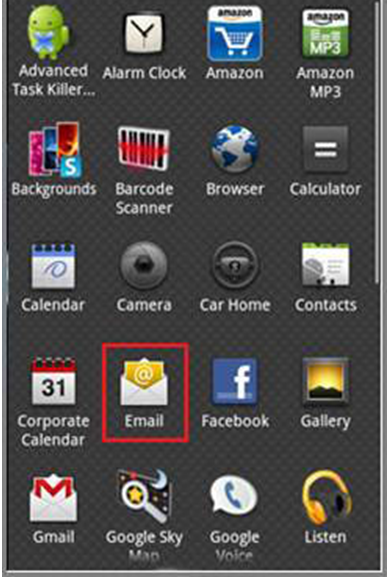
- Select "Add Account".
- Select "IMAP or Other/POP3". Note: This choice varies between firmware versions.
- Enter your full Myactv.net email address
- Tap Next - Note: If your android automatically configures your settings, access the "Account Settings" and verify that the
correct ones were applied. If they do not match the settings below, correct them to the following: - Select IMAP - Note: Selecting POP will not allow mail to be downloaded to the device.
Enter the following information:
- Server name: mail.myactv.net
- IMAP/SMTP: Incoming port: 143
- Security Type: None
- Tap Next
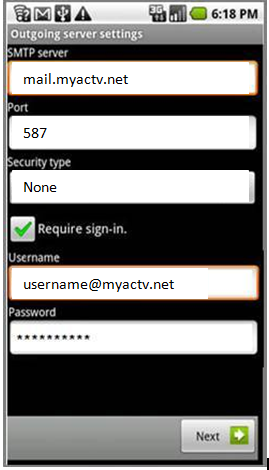
Enter the following Outgoing Information:
- Server Name: mail.myactv.net
- Port: 587
- Security Type: None
to perform this step automatically. - Tap Next
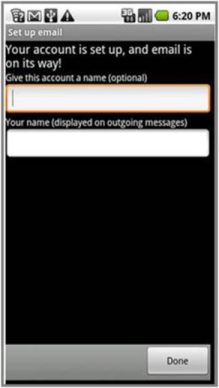
- Enter the desired display name for the account
- Tap Finish Setup. The mail account should connect and verify server acceptance. Once verified, the mail account can be used normally.
General Mobile Settings
These settings MUST be used in order to send and receive email on your Android phone using your myactv.net email address. Using
settings other than these will result in Emails not syncing properly and/or failure to send and receive email.
- Email Address: your full myactv.net email address
- Username: your full myactv.net email address
- Password: The password you use to log in to your email address
- SSL: None
- Protocol: IMAP (not POP)
- Incoming Email Server (IMAP Server): mail.myactv.net
- Port: 143
- Outgoing Email Server (SMTP Server): mail.myactv.net
- Port: 587